How to add a new mailing list and subscription form to website – Developer Guide
- Create a new mailing list – can import a new list
- Add a ‘Mailing list’ block, select mailing list created, change title, and add path for page(s).
- Setup permissions for mailing list.
- <mailing list name> Access any subscriptions
- <mailing list name> Edit any subscriptions
- <mailing list name> Delete any subscriptions
- Subscribe to <mailing list name>
- Add a recaptcha to the subscription form. To do so, go to the page with the subscription block and inspect the code to find the <form> tag and copy the id value. Go to Captcha Configuration page, click '+ Add captcha point' button and enter the form id and set challenge type to default. You can test to ensure it was added by visiting the page when unauthenticated.
- Update permissions so anonymous and unauthenticated users can subscribe to the mailing list or the block will not be visible to all users.
If an anonymous user wants to view and manage their subscriptions, they can do so by clicking the Manage subscriptions link under any subscription form on the site.
They will be prompted to enter a title to name their subscription and their email address.
They will receive a confirmation message and an email will be sent with your subscription information.
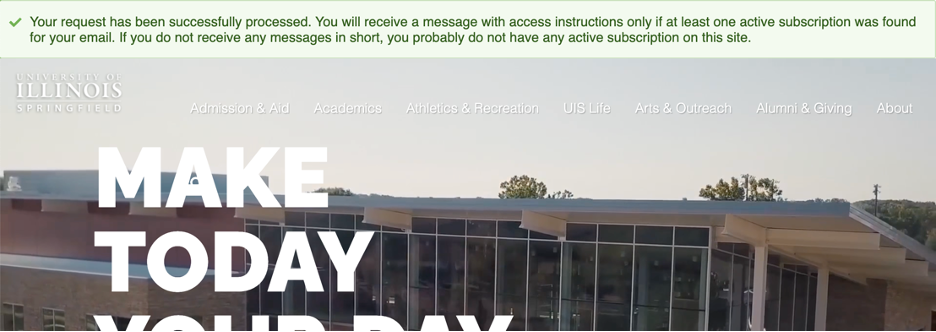
They will then be provided a link via email to access and manage your subscriptions.
Subscribe to a Mailing List
See a full list of available Newsletters and subscribe at https://www.uis.edu/mailing-list/subscribe
A subscription block can also be added for the individual mailing list if desired.
Send Out a Newsletter
Once you have a mailing list setup, you can email the list by visiting: https://www.uis.edu/mailing-list-subscriptions, selecting your list from the dropdown. Click the individual emails or select all by clicking the box in the table header. Then click the Next button under the table.
You have the option to select the number to display at one time. The website processes the emails in batches to prevent performance issues.
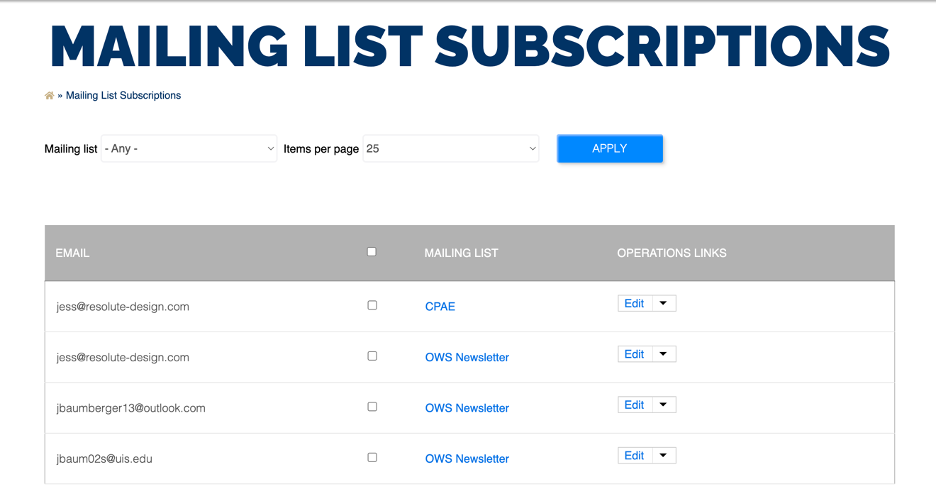
You will then be presented with a form to enter your email information.
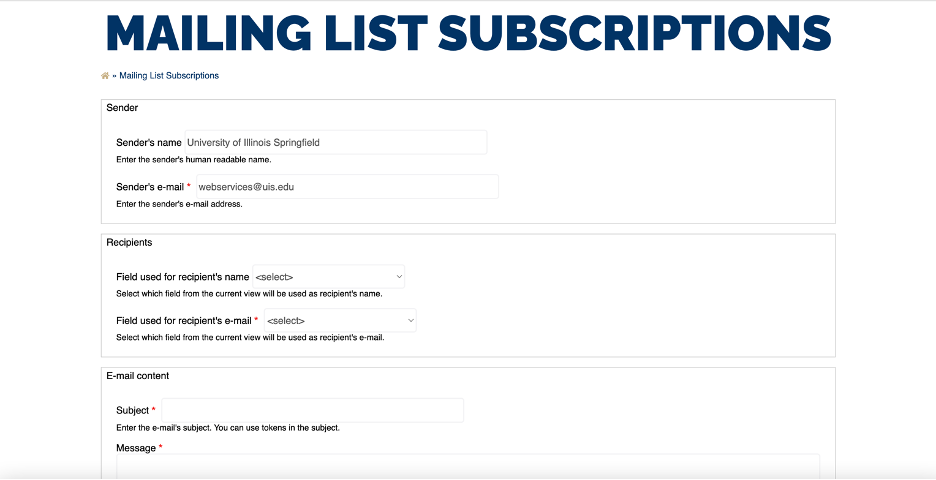
For the Message section, you have the option to change the text format from Plain text to FULL HTML. You can also attach a file.
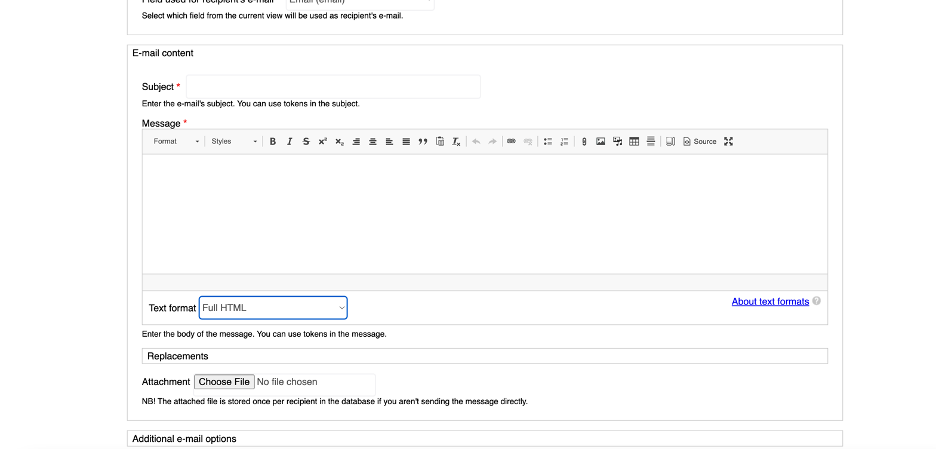
Get Code of your Latest News for Newsletter
To grab a copy of the latest news for your unit, visit: https://www.uis.edu/department-news-export and filter down by your department and units per page.
NOTE: The form to send emails may will throw an error if you do not include an Senders Name. It will also throw an error if you attach an unapproved file type.