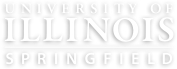- If you already use Libby skip to step 3. If you do not yet have the Libby app, download it to your device.
- Apple App Store (for iOS devices)
- Google Play (for Android devices).
- Direct download from OverDrive, the developers of Libby (for Amazon Fire tablets)
- libbyapp.com (for Windows, Mac, and Chromebooks)
- Once downloaded, open the app. Click Yes to indicate that you have a library card.
- Tap Search for Library. If you already had the Libby app, tap the center icon in the bottom menu then tap Add Library.
- Search for University of Illinois at Springfield and Tap the University of Illinois at Springfield listing.
- Tap Sign in with My Card.
- If you are a current UIS student, staff, or faculty select the UIS NetID option. Then click next on the following page. If you have an active Alumni or Friends of Brookens Library library card request a Libby account using this form.
- You will then be prompted to log in to your UIS account using your NetID and password. Follow the prompts to log in to your UIS account. If you are asked to use 2FA you may need to navigate back to the Libby app when completed.
- You are now signed in to the Libby app. You can rename your card if you like by tapping Rename Card. You can now search for books or browse our collection using the bottom menu.
Annual Security Report | Barrier to Access Form | Consumer Info | Disability Services | Institutional Accreditation | Title IX | Online Course Complaint Form | Student Grievances | Privacy Statement | Nondiscrimination Statement | System Statement on Sex Discrimination
© 2024 The Board of Trustees of the University of Illinois. University of Illinois System | Urbana-Champaign | Chicago