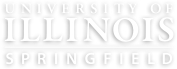- Find the scanner on the 2nd floor of the library in the printing section.
- Accept the T&Cs
- Select "Use Shopping Cart"
- Place the text you need scanned FACE UP on the scanner.
- It will probably scan automatically but you can also press the scan button.
- The scan will immediately show up on the screen. You can crop the pages to your liking using the touch screen.
- Once you're happy. Get your next page ready and click the scan button. The previous scan will automatically go into your shopping cart.
- Repeat steps 4-7 until you've scanned everything you need.
- When you've finished scanning, open your shopping cart.
- Here, you can delete pages, move pages around, and chose where to send your scans.
- Choose an option: Print or Email
- For email, chose the options you'd like, and type in your email address using the touch screen keyboard.
- Expect an email from: UIS Library Zeta (libzeta@uis.edu)
- For printing, click the options you need and click next.
- Type in a name for your printing job using the keypad.
Annual Security Report | Barrier to Access Form | Consumer Info | Disability Services | Institutional Accreditation | Title IX | Online Course Complaint Form | Student Grievances | Privacy Statement | Nondiscrimination Statement | System Statement on Sex Discrimination
© 2025 The Board of Trustees of the University of Illinois. University of Illinois System | Urbana-Champaign | Chicago