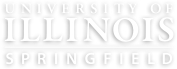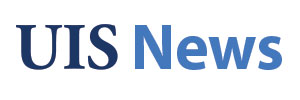What is an Accessible Link?
Links are one of the foundational elements of digital content. They are found on websites, online courses, apps, and email. Accessible links connect concise and descriptive text to a website or file. They make it easier for everyone to navigate and consume content.
Research on the habits of people using web pages show that sighted users scan pages for links to help them quickly locate the information they are seeking. People using screen readers often navigate in a similar way by choosing to scan a list of all the links on the page.
According to Raluca Budiu from the Nielsen-Norman Group in the article Information Scent: How Users Decide Where to Go Next, links that are written clearly and placed in thoughtful locations provide “information scent” that helps people decide whether “those web pages that are likely to contain the content they’re looking for.”
When we’re creating links, we want to create links that provide that information scent for the people reading our work.
Why Do Accessible Links Matter?
Accessible links enhance the overall user experience, ensuring that everyone can navigate a website effectively. Poorly labeled or inaccessible links can create significant barriers for users with disabilities. For example, someone using a screen reader may hear a list of links and, without proper labeling, will have no way of knowing where the links lead. This causes confusion and frustration, rendering a website unusable for some.
Following the guidelines for creating accessible links improves both usability and compliance with accessibility standards, making your content more inclusive and reducing legal risks. See Links and Hypertext from WebAIM to learn more.
Creating Accessible Links
- Use descriptive link text: Ensure that the link text clearly and succinctly describes the link’s purpose.
- Avoid generic and often repeated terms like "click here" or "read more." The links need to make sense out of context by describing where the link goes or what action the link takes (print, download, etc). Instead of “click here,” write “View the 2024 annual report.”
- Link text doesn’t need to include the word “link” because screen readers identify them as links and visual users should be able to see indicators such as underlining or color contrast.
- Avoid URLs as link text: Naked links, or using the URL for the linked text, can be difficult to understand, especially for screen readers that will read the URL character by character. Certain special characters in links can even cause screen readers to crash. Instead, convert the URL into meaningful text.
- Use visual indicators: Links should be distinguishable from other text through color contrast and/or underlining, making them easy to spot. For this reason, reserve underlining for links. Don’t underline any text that is not a link.
- Make links unique. A linked destination should only be linked once per document or web page. Duplicate links can cause confusion for readers. Do both instances point to the same source? It also causes people using screen readers to navigate through more links to find relevant content.
- Identify file types in links to downloadable files. Include (Word), (PowerPoint), or (PDF) at the end of a link to a file. For example, when linking to a syllabus, you might use the text, “PAD 504 Online Syllabus (Word)” rather than the default name of the file.
- Place distinguishing information at the beginning of a link to make it easier to scan for content. Rather than listing “Presentation: Chapter 1,” it would be more useful to list “Chapter 1 Presentation (PowerPoint).”
- Ensure keyboard accessibility: Ensure that users can navigate to and select links using a keyboard alone (using the tab key to navigate and enter key to open links). .
- Write alt text for hyperlinked images. Linked images must have clear alt text that indicates the action taken when the link is clicked on. Read more on linked images from WebAIM on Alt Text and Linked Images and from W3C on functional images.
Other Considerations: Citation Style Guides
Style guides for publications and student papers (APA, MLA, Chicago) often require the inclusion of full URLs in citations. In online-only contexts like academic websites and course sites, we often need to include links to citations and have an ethical and legal mandate to provide accessible links. In this situation, we recommend linking to the title of a work.
The APA blog agrees and suggests that writers adapt the style guide to their needs and context. The example on their blog suggests linking to the article title for the descriptive link text.
Example:
Zunshine, L. (2007). Why Jane Austen Was Different, And Why We May Need Cognitive Science to See It. Style, 41(3), 275–298.
How to fix it
Fix it in MS Word
Microsoft Word's accessibility checker no longer flags issues with links. Fortunately, it is simple to edit links in Word and add descriptive text. Learn more about how to create or edit a link in Microsoft Word.
- Click on the link that you wish to edit.
- Right-click to open the context menu, then find and select Edit Hyperlink.
- In the dialog box, look for a text box labeled Text to display. Type in the description text you want.
- Click OK.
Fix it in UDOIT
When you scan a Canvas course with UDOIT Advantage, it will indicate link accessibility problems with the suggestion, “Link has non-descript text” or “Alt Text for Images within Links Should Not be Empty.” Learn to fix the accessibility in this video: