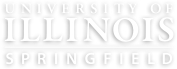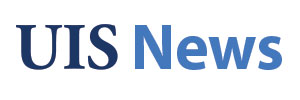What do I need to do?
If you use the Zoom Desktop client, please update your software to the most recent version. Zoom requires a minimum version every 3 months in an effort to ensure users have current privacy and security enhancements. Information on viewing your Zoom version number can be found at Zoom Support.
Why update?
On February 1, Zoom will be retiring older client versions. After February 1, users will not be able to log in or join meetings from versions below 6.0.4 (Windows) and 6.0.2 (macOS, Linux, Android, iOS, Intune).
Because the spring semester will already be underway when this minimum update is enforced, we are encouraging users to update before the semester begins.
As always, we highly recommend you regularly download and update to the latest version of Zoom software to take advantage of all latest security and functionality features.
How to update the Zoom Desktop Client
- Open the Zoom desktop client on your computer
- Click your user icon in the upper right corner
- A drop down menu will appear. Select "Check for Updates"
- Follow the prompts on the screen to update your Zoom desktop client if necessary.
Alternatively: You can also upgrade your client by re-downloading the Zoom Client for Meetings straight from zoom.us/download and reinstalling the software. This will effectively update your client.
Where can I get support?
If you have any questions, please contact ITS Client Services at techsupport@uis.edu.