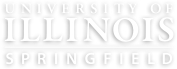- Open Photoshop
- Click Open
- Navigate to the folder where your photo is stored, select your photo, then click Open
- Check the size of the photo by clicking on the Image menu, then click Image Size
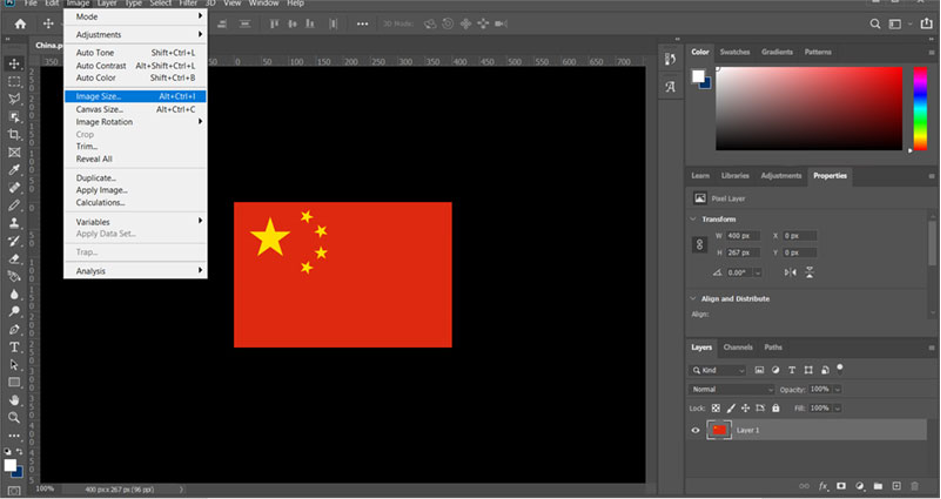
Update the image size to display on the screen at the size you want. First change the resolution (dpi) to 72, then adjust the height and/or width to the desired size. Here is a list of image sizes typically used across the site. Make sure to keep the image aspect ratio. If you change the height or width, the other value should automatically update. If not, ensure the link symbol is active next to the height and width fields.
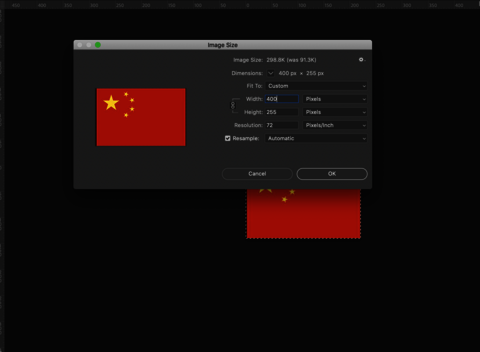
To save the image for web, open the “Save for Web” tool by going to File > Export > Save for Web(legacy).
Shortcut:
Mac is CMD + opt + shift + s
PC is Ctrl + alt + shift + s
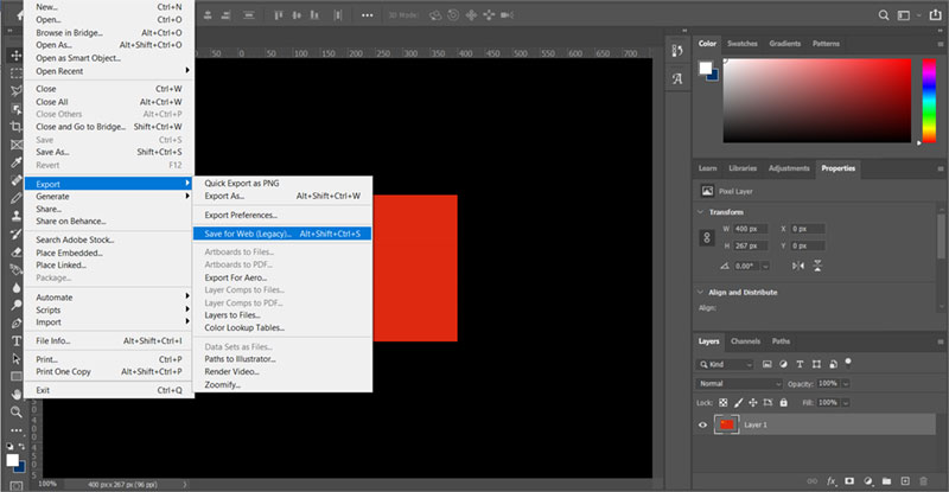
- Make sure the settings are set to:
- Preset: JPEG Medium
- Progressive should be checked
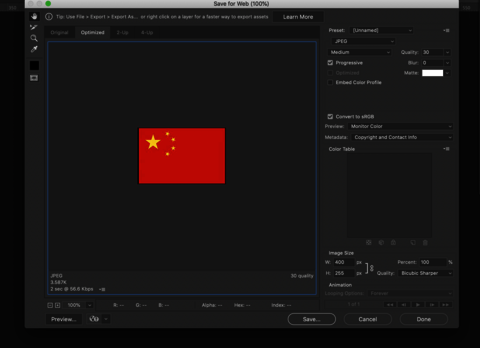
Name the photo something that anyone can understand so can be easily searched for in the media library later on to find.