Saving Content & Submitting for Review
Once you are done making changes to your page, save the page by clicking the blue save button in the top-right corner of the screen.
Content is locked by default during editing. This is used to prevent two or more users from editing the content at the same time. The Unlock button is provided to allow you to unlock the content for another editor.
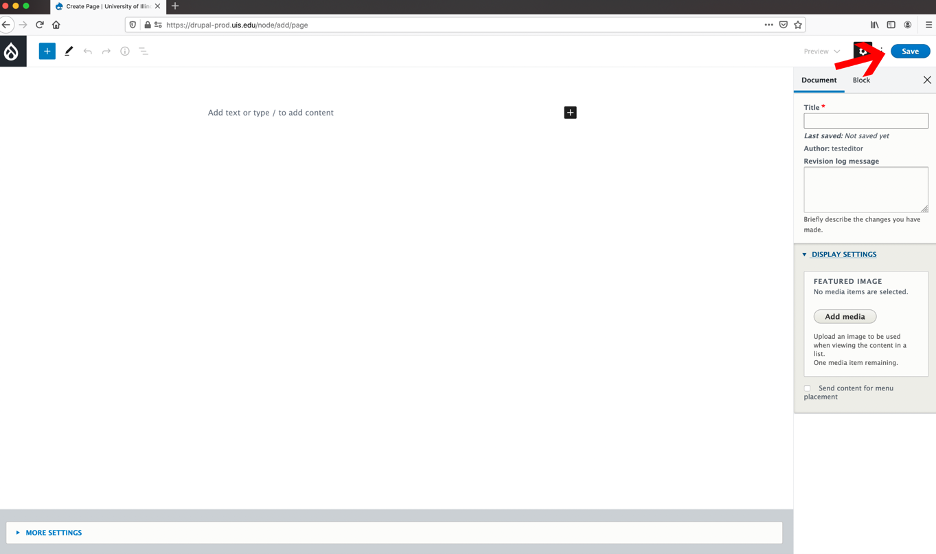
Once you save the page you will see the draft version of your page with a pink background. You can also submit the page for 'Needs Review' and add a log message from this view. To do so, make sure the dropdown Change to says 'Needs Review' and add a log message if there was something additional you needed assistance with on the page. If the page needs to be added to the menu, describe where in the menu you would like for it to be added. For ex. “Please add under Web Services > About.”
Moderation State Options
The next option you see includes the moderation options for the page. On the site the options are:
- Draft – default option and should be used to preview changes to a page. (NOTE: you will not see your header media changes until the page is published)
- Needs Review – once you are happy with the changes and ready for them to be published, they first need to be reviewed. By selecting this option and saving the page, it will be added to the ‘Needs Review’ queue to be reviewed by the Office of Web Services.
- Unit Review – editors will use this option to submit for review if the unit has a publisher on staff.
- Published* – this option is only visible for the publisher role or higher.
- Scheduled* – new pages and drafts can be scheduled to be published at a future date.
- Archive* – if you no longer want the page to be published on the site, select this option. It retains the page but removes it from the visibility of the site for all users expect users with editing access.
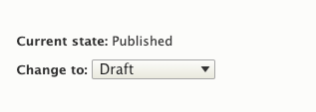
*Only visible to Publisher roles and higher
NOTE: This preview does not show the header content or the intro text to add sidebar menu if added.
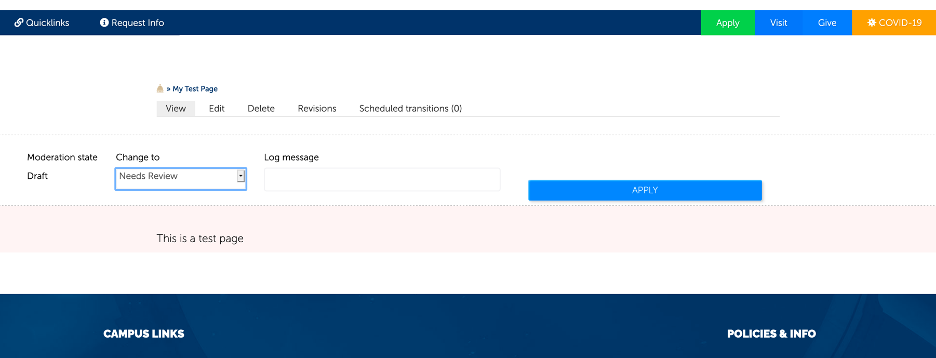
The page will then go to the Needs Review queue for a Publisher in your unit and/or OWS to review and publish to your changes to the site. Once you hit apply, the page will save and you can confirm the page status under Moderation state.