How to Schedule Content
Publishers also have the privilege to schedule pages, or revisions of pages, to be published at a later date.
When editing content, save for Schedule instead of Publish or Needs Review.
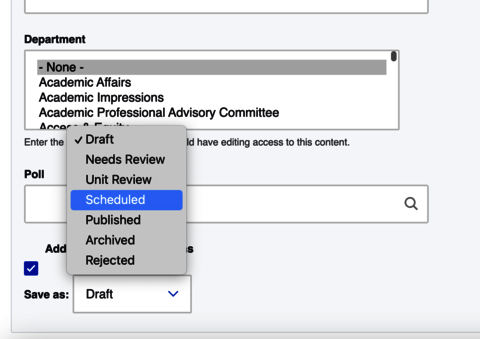
Then click on the Scheduled Transition option.