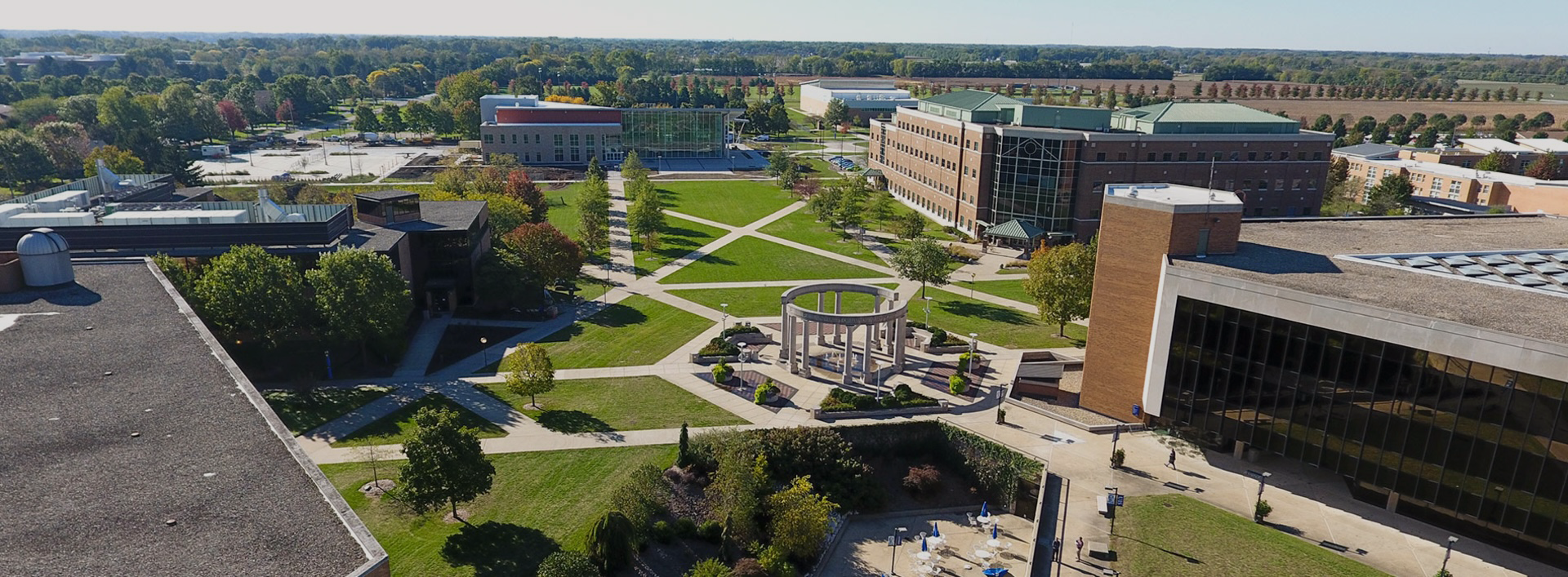Respondus offers two proctoring solutions, depending on faculty need.
Respondus LockDown Browser
Respondus LockDown Browser is a custom browser that locks down the testing environment within Canvas. When LockDown Browser is enabled for a quiz in Canvas, students cannot print, copy, access other applications, or search the internet during the online exam. (Instructors can still include links to external webpages, spreadsheets, audio or video files, etc. in the exam.) Because LockDown Browser does not prevent students from using secondary devices such as iPads or cell phones, this is best used in a live testing environment, in which the instructor or a designated proctor can monitor students in a classroom or lab setting. LockDown Browser should already be installed in most on-campus classrooms and labs with computers. To confirm that LockDown Browser is installed in a specific room, contact ITS at 217-206-6000 or techsupport@uis.edu.
If a student runs into any issues while using Respondus LockDown Browser, direct them first to the Respondus Student Support guide. If, as a faculty member, you run into any issues, it is recommended that you review the Instructor FAQ first. If issues persist, feel free to reach out to COLRS for troubleshooting assistance.
Respondus Monitor Automated Proctoring
Respondus Monitor is a fully-automated proctoring solution that builds upon LockDown Browser and is an appropriate proctoring solution for exams for online or remote students who are unable to come to campus to take an exam. Students use a webcam to record themselves during an online exam. Instructors may also choose to have the student's computer screen recorded. Suspicious testing behavior is automatically flagged by the software, and proctoring results are available to the instructor for further review. Respondus Monitor can be used on most devices (Windows, Mac, Chromebook, and iPads), and there’s no need to schedule a proctoring session in advance. Respondus Monitor is free for faculty and students to use and it is integrated with Canvas.
Respondus Monitor for Students
Respondus Monitor for Instructors
If a student runs into any issues while using Respondus Monitor, direct them first to the Respondus Monitor help page. If, as a faculty member, you run into any issues, it is recommended that you review the Instructor FAQ first. If issues persist, feel free to reach out to COLRS for troubleshooting assistance.
To view proctoring results, visit the LockDown Browser menu in your Canvas course.